
 |
I was asked by Jim to review this since he's an all Intel guy and I'm an all AMD guy. This is my frist real review, so forgive me if it's not up to what your used to reading on the web. I was a bit skeptical about how this program would work. But if it'll bring down my CPU temp while idle, I'll give it a go. Since I use an nForce based board, I will be reviewing the 2.0 Alpha release of VCool. The latest Beta version of VCool is 1.8, which added support for the KT400 chipsets. The test I will be running will see how the VCool does while running CPU intensive application and games along with your normal programs, we'll see if there are any problems with it or if there are any benefits.
Jim was informed by Antoine Deschênes that when Rain is running on a system with an AMD CPU, the temps will actually go up. Here is what Antoine gave to Jim, "When Rain starts, it adds another process running so the cpu works more and the HLT commands are not working with them." For the full technical mumbo-jumbo about while these programs don't normally work, you can read this page: http://vcool.occludo.net/VC_Theory.html.
Let me first give you my system specs:
CPU: AMD AthlonXP 1700+ TbredA
1.5v core
Motherboard: Abit NF7-S Rev. 2.0
Stock
HSF: Thermaltake SLK-800 w/ Enermax
Adjustable Fan @ 2800rpm, I used AS3 for my thermal compound
RAM: OCZ PC3200 2-2-2-6
Case: VAV Midtower (Steel) w/ Antec
True 430W PSU
Drives: Maxtor 80GB 7200RPM 8MB
ATA133 (Setup with the Abit SATA adapter), Maxtor 60GB 7200RPM 2MB ATA133,
Yamaha 20X10X40 CDR-RW
Videocard: ATI Radeon 9500Pro 128MB
8X
Sound: Onboard nForce sound
NIC: Onboard NIC
OS: Windows XP Pro SP1
Case cooling: One Vantec Stealth
92mm fan at the bottom front of the case to draw in air from bottom space
between front cover and case frame. One Zalman 92mm fan with speed adjuster
in rear of case to blow air out. One Vantec Stealth 80mm fan installed
in the 5 1/4 drive bays to blow air over the 80GB drive. I also have a
80mm fan on the 60GB drive, but it's blowing up from the bottom, so I don't
think it adds anything to the case cooling.
My typical setup is to run my CPU at 1921MHz (11.5 x 167Mhz) with a VCore of 1.8v. I will run VCool with my CPU at it's stock settings to see how it does, then I'll OC and see how it does then. I will be using MBM5 to monitor the CPU temps. All of the temps will be from the CPU socket since my board doesn't read the CPU diode temperature.
VCool - The Program
VCool is a program like Rain and Waterfall that's supposed to help cool your AMD processor down when it's not in use. If you overclock, this is a very good thing. I downloaded the zip file and unzipped it. There is one system file that has to be copied to your Windows/system32 (vcool.sys) directory in order for VCool to run. Once you have this file copied to the correct directory, you have to run an executable file from the zip file to actually install the driver. So far, so good. I rebooted to let everything reset itself and let my computer get to it's normal idle temperature of 39°C. I then started VCool. Once you start VCool, you will get an icon in your systray to let you know that it's running. On my XP system, it takes up about 1.7MB of system resources, not too bad. Below is a screenshots of the menu you get when you right click on the icon.
VCool Menu
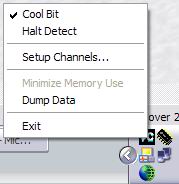
As you can see, you have a few things to click on. Exit of course does what is says, quits the program. Data Dump will write various hardware information to a log file that you can email to the author. Detect Halt will check to see when the halt command is sent, this can either be enabled or disabled. (The author says that you will need to probably uncheck 'Detect Halt' for the program to do it's job. I had to uncheck it on my system.) Cool Bit will set the "Bus Disconnect Enable" bit so the program can do it's job. Setup Channels will give you a listing of all the channels that VCool detected on your system. See screenshot below. You can rename, enable and disable any of the channels listed. According to the website, all changes will not be saved in the Alpha version once you exit VCool, so you'll have to do it all again if you quit the program and restart it.
Setup Channels Screenshot
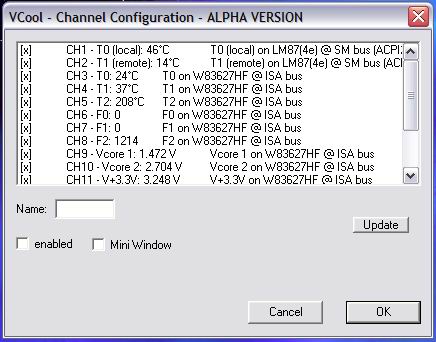
VCool - Does it work?
First we'll start off with my CPU at the
stock settings, 1467MHz (11 x 133MHz @ 1.5v). Below is a screen shot of
WCPUID and Winbound Hardware Doctor with my CPU at the stock settings.
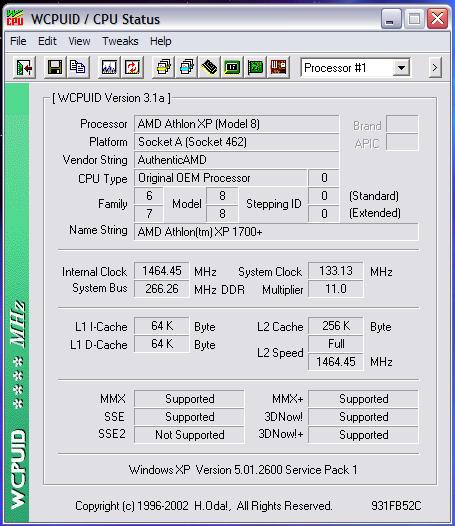 |
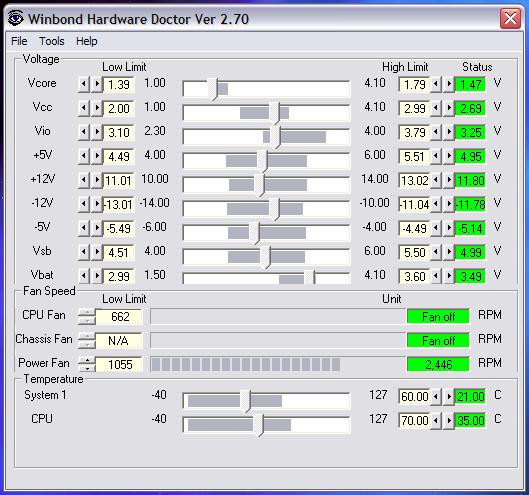 |
I cold booted the computer and let sit idle for 15 minutes to get the idle temperature. The CPU temperature after 15 minutes was 39°C, the case temperature is 23°C. I then started VCool and let the computer sit idle for 15 minutes again. The temperature dropped to 37°C, sometimes it would drop to 36°C.
Ok, I decided to fire up Prime95 for 15 minutes and let my CPU heat up and then stop Prime95 to see how long it would take to reach it's normal idle temperature without VCool running and then do it again with VCool running. I ran the test 3 times without VCool and three times with VCool to get an average. The maximum temperature that the CPU would reach after 10 minutes of Prime95 is 42°C.
I ran Prime95 for 10 minutes and then stopped it recording the time I stopped it until the time it reached the normal idle temperature without VCool running. The first time it took 4.15 minutes, second time took 5.45 minutes and the third time it took 7.18 minutes. The average time for cool down is 5.59 minutes.
I let the PC rest for a while and then ran Prime95 three more times. This time I would run VCool after I stopped it to see how long it would take to cool down. For some reason, I couldn't get it down to 37°C, even after waiting 10 minutes since stopping Prime95. The lowest it would go is 38°C, so the test is to see how long it would take to get to that temperature. The first run took 3.28 minutes to cool down, second run took 3.21 minutes and the last run took 3.45 minutes. This is an average of 3.31 minutes.
To sum it up, it takes the CPU 2.28 minutes less time to cool down with VCool than without, and that's to a lower temperature than the CPU will do without VCool. Not too shabby if you ask me.
I've had VCool running for a few days now and I haven't noticed any problems while running Office applications, web applications and games. The only thing I've noticed is that the CPU cools down faster after a bit of fragging and another interesting feature that I'll get to at the end of the review.
VCool and Overclocking
Ok, now it's time to see how VCool does
with an overclocked processor. In my case, it's an AMD Athlon XP 1700+
running at 1921MHz (11.5 x 167MHz @ 1.8v). See screenshots below.
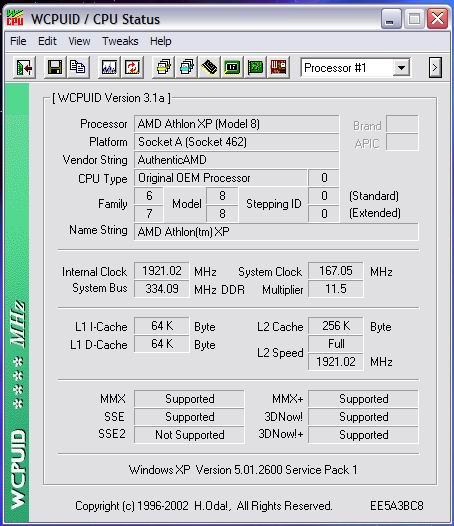 |
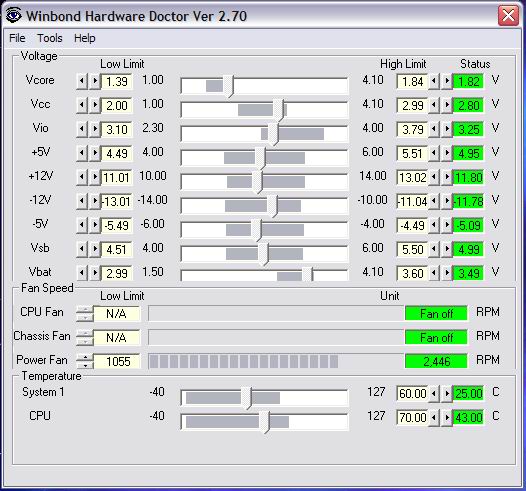 |
Now it's time to run the Prime95 test. Once again, 10 minutes to reach high temp and then see how long it takes for the CPU to cool back down to it's normal idle temperature. The maximum temperature that the CPU would reach during Prime95 is 53°C.
First up, let the CPU cool down on it's own. First time it took 4.30 minutes, second time it took 8.15 minutes and the last time took 9.55 minutes. Average time is 7.33 minutes. Quite a big jump between the first and second set, I did this a couple of times and the results were about the same for the first and second tries.
OK, now let's see if VCool can help reduce the cool down time. First time it took 4.55 minutes, second one took 4.50 minutes and the last one took 4.53 minutes. So the average time with VCool turned on is 4.53 minutes. If you ask me, this is a good thing. Using VCool, it took my CPU 5.02 minutes less time than without to drop 10°C, compared to the 6°C that it drops without VCool.
Is this supposed to happen?
While reviewing VCool I've noticed a strange, but welcomed thing. When I'd start up VCool, of course the temp would drop. But I noticed that after I closed VCool, the temp would stay at it's lower idle temp. OK, that's cool. But I also noticed that after I played some Raven Shield, which usually pushes my CPU temp to up to about 50°C, that the CPU would cool down to VCool's idle temp without having VCool opened. It had been opened before I started playing Raven Shield, but I had closed it before playing. So I checked my Task Manager to see if VCool was still running for some reason, but it wasn't there. I thought maybe this was a one time thing. So I rebooted to clear anything that could still be in memory and then let the CPU get back to it's normal idle temp. I ran Prime95 for 15 minutes and then closed it to let the CPU cool down. I then started VCool and let it cool the CPU down and then closed VCool. The temperature stayed at the VCool idle temp. I then started up Prime95 for 15 minutes and stopped it. The CPU cooled back down to where it was with VCool, without having VCool loaded.
I'm not sure if it's supposed to be this way, but I'll take it. I can have the added advantage of a lower idle temp without having it taking up some of my system resources.
Earlier versions of VCool say that after you install the vcool.sys file, that it will automatically start with Windows. But it says nothing about this happening for the Alpha version. I guess it does, but I haven't seen anything in Task Manager about it. I will do more investigating on this one.
Conclusion
Does VCool work? Yes. Would I recommend
it to anybody running an AMD CPU? Sure. As with any piece of software or
hardware, results may vary! I'd like to thank Jim for passing this along
to me. If you want to read more information on VCool or to download it,
go here: http://vcool.occludo.net/.
|
|
|
|
|
|
|
|